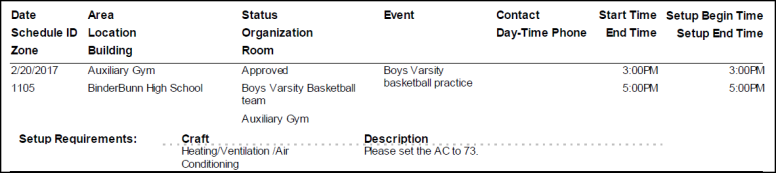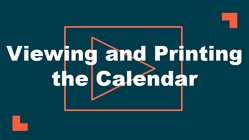How to View and Print the Calendar
Watch the Video Tutorial:
How to View the Calendar
- Click on the Calendar tab.
- The calendar will default to the Month View. To change your view, hover your mouse over the Shortcuts menu and select a different view.
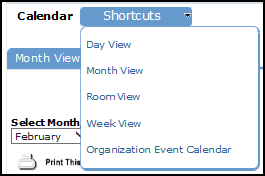
- When you initially look at the calendar, there will not be any events displayed. Use the drop down menus beside Location, Room, Organization, etc. to filter what you would like to see on the calendar. *Note: You will need to select something from either the Location or Organization drop down menu to see events on the calendar.
- Click Refresh Calendar once you have made your selections.
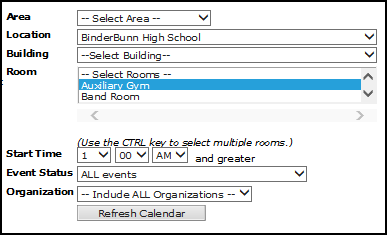
How to Print Calendar Details
- Once you have filtered your calendar, click on the printer icon next to Print This!, located in the upper left corner of the screen.
- Make selections in Steps 1 through 14 to filter for the events you need to see. Make sure that you have checked the box to Print Event Tasks in Step 11.
- Click on the printer icon next to Print.
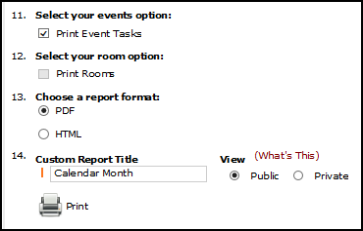
Here is an example of the Event Calendar Report. Once you have the print preview on your screen, you will be able to print it out.